Card Management Guide
Card Management in Online Banking and the MyNCU Mobile App
Who hasn’t left their debit card at a restaurant, maybe lost it in the car in that impossibly narrow space between your armrest and seat, or had it stolen from your purse or the gym locker? Or maybe you just want to control your spending. With the MyNCU Mobile App, you can quickly and easily turn off and turn on your debit card, report it lost or stolen, or cancel your card.
From Online Banking
Log into your Online Banking account. (If you have not yet enrolled in Online Banking, click here (Opens in a new Window).) Select Debit & Credit Cards, then select Card Management.
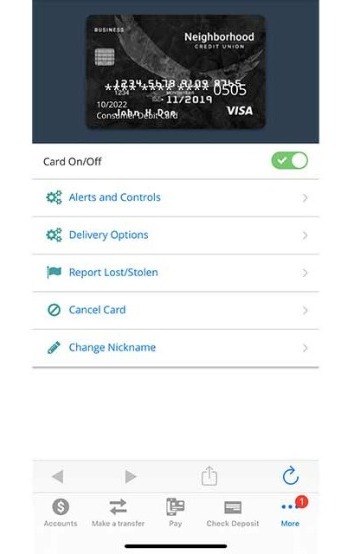
MyNCU Mobile App
Android: select More (bottom right), select Card Management, then select Card Controls and Alerts.
iOS: select More (bottom right), select Card Management, then select Card Controls and Alerts.
Turn Off Your Debit Card
- Access Card Management.
- Find the debit card you want to turn off and locate the On/Off switch to the right of the card in Online Banking and directly below the card in the MyNCU Mobile App.
- Click on the switch to turn the card off.
- You will see that the debit card you turned off now has a Card Status Inactive and OFF.
Turn On Your Debit Card
- Access Card Management.
- Find the debit card you want to turn off and locate the On/Off switch to the right of the card in Online Banking and directly below the card in the MyNCU Mobile App.
- Click on the switch to turn the card on.
- You will see that the debit card you turned on now has a Card Status Active and ON.
Report Your Debit Card Lost or Stolen
- Access Card Management.
- Find the debit card you want to report and select the Report Lost/Stolen button in online banking or the Report Lost/Stolen tab in the MyNCU Mobile App
- Make selections noting any fraudulent activities, lost PIN, and/or new card request.
- Select Report.
Note: your card will be deactivated and will disappear from Debit Card Lock. It cannot be restored.
Cancel Your Debit Card
- Access Card Management.
- Find the debit card you want to report and select the Cancel Card button in online banking or the Cancel Card tab in the MyNCU Mobile App
- Select Cancel Card.
- Confirm by selecting Yes, cancel card.
Note: your card will be deactivated and access will disappear. It cannot be restored.
Managing Alerts and Controls
- Access Card Management.
- Find the debit card you want to control alerts for and select the Alerts and Controls button in online banking or the Alerts and Controls tab in the MyNCU Mobile App.
- Choose the type of alerts wanted;
- All Transactions
- Preferred Transactions
- Blocked Transactions Only
- Once Alert type has been chosen, you can choose to receive alerts based off
- Merchant Type
- Transaction Type
- Location Type
- Spend Limits
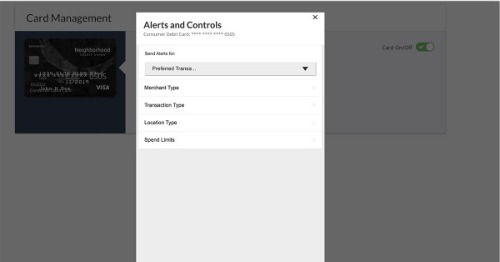
From Online Banking
Select Debit and Credit Card in the main menu,
select then select Card Management, and finally, Alerts and Controls button
From MyNCU Mobile App
Android: select More (bottom right), select Card Management, select Alerts and Controls, and then select the Alerts and Controls tab.
iOS: select More (bottom right), select Card Management, select Alerts and Controls, and then select the Alerts and Controls tab.
More Questions?
View our MyNCU Card Lock most frequently asked questions.



